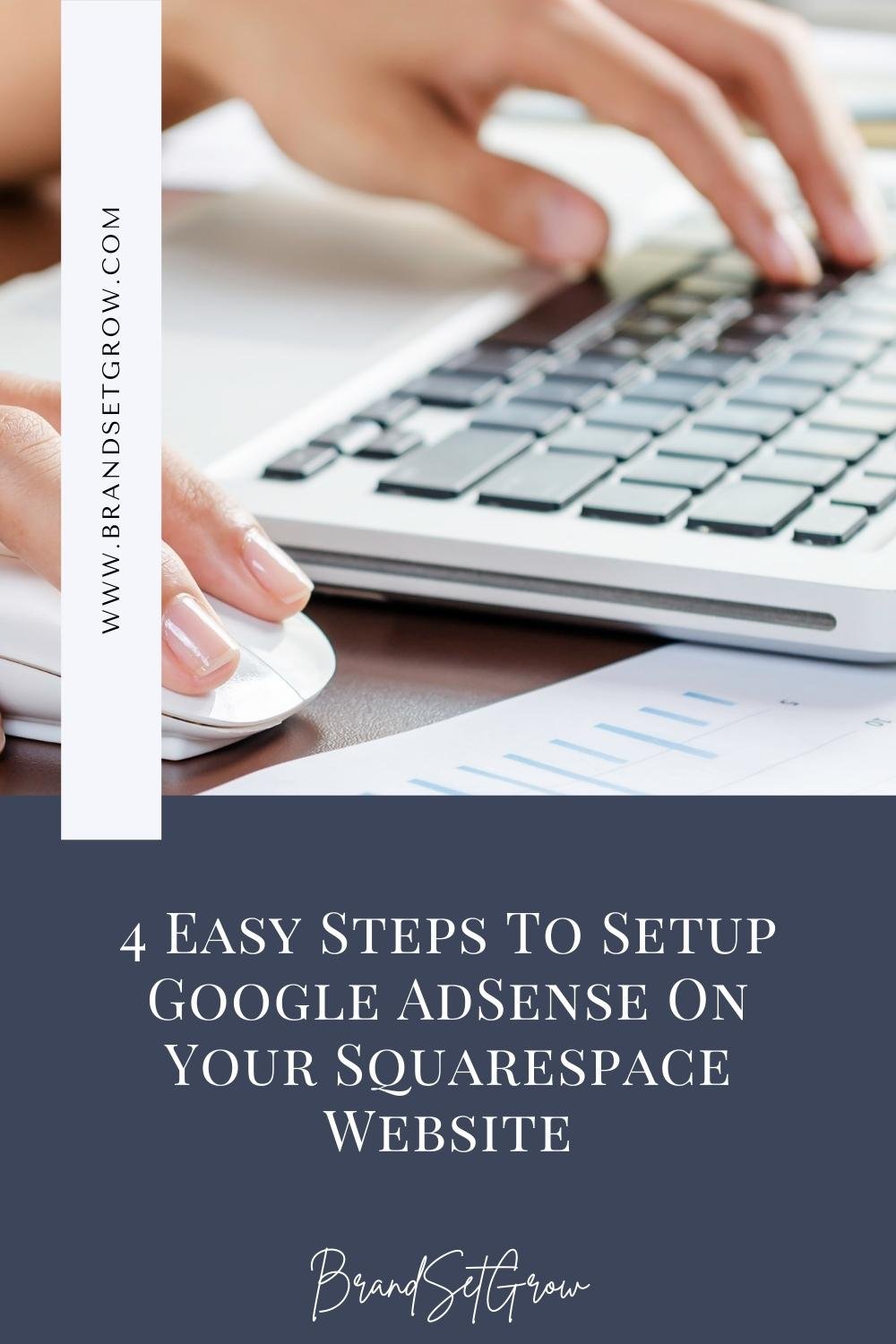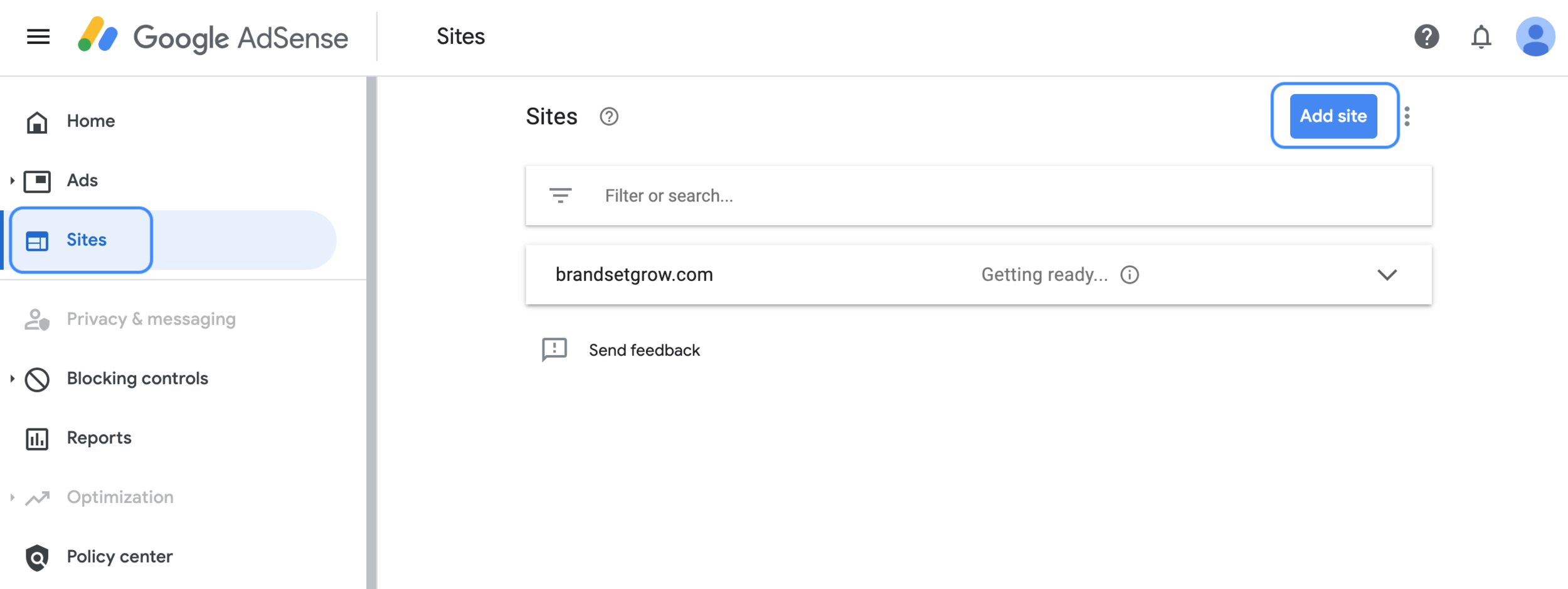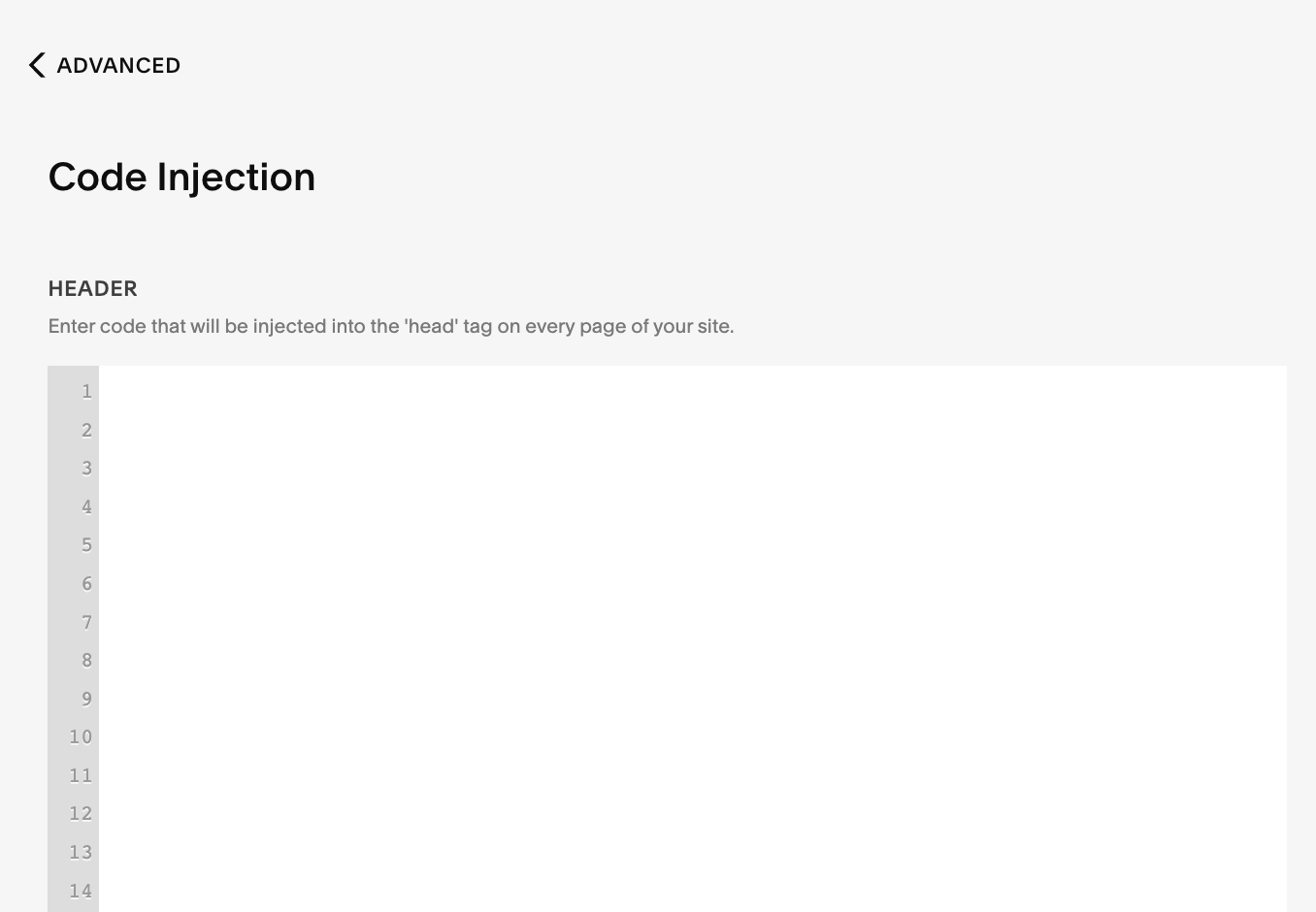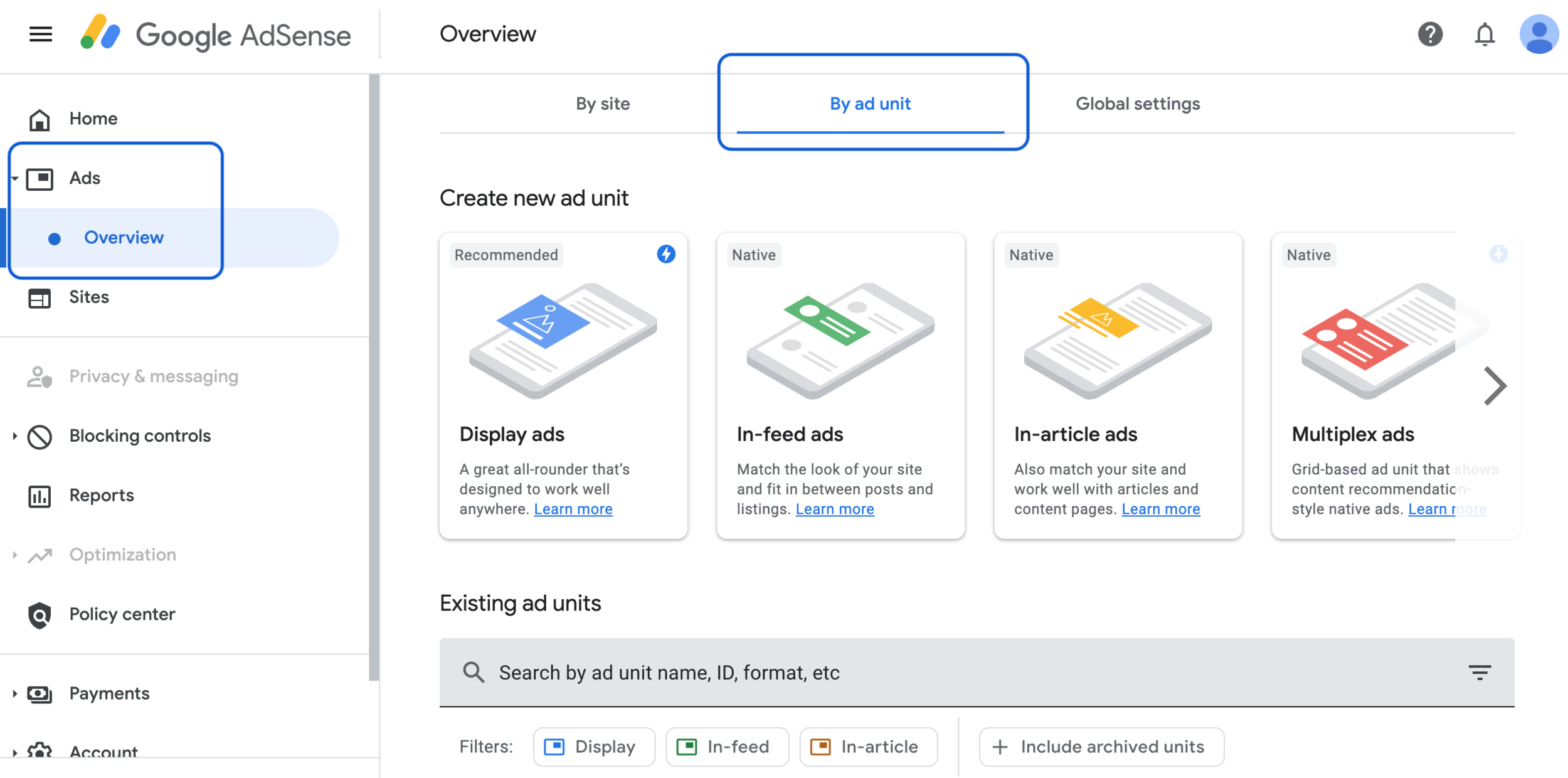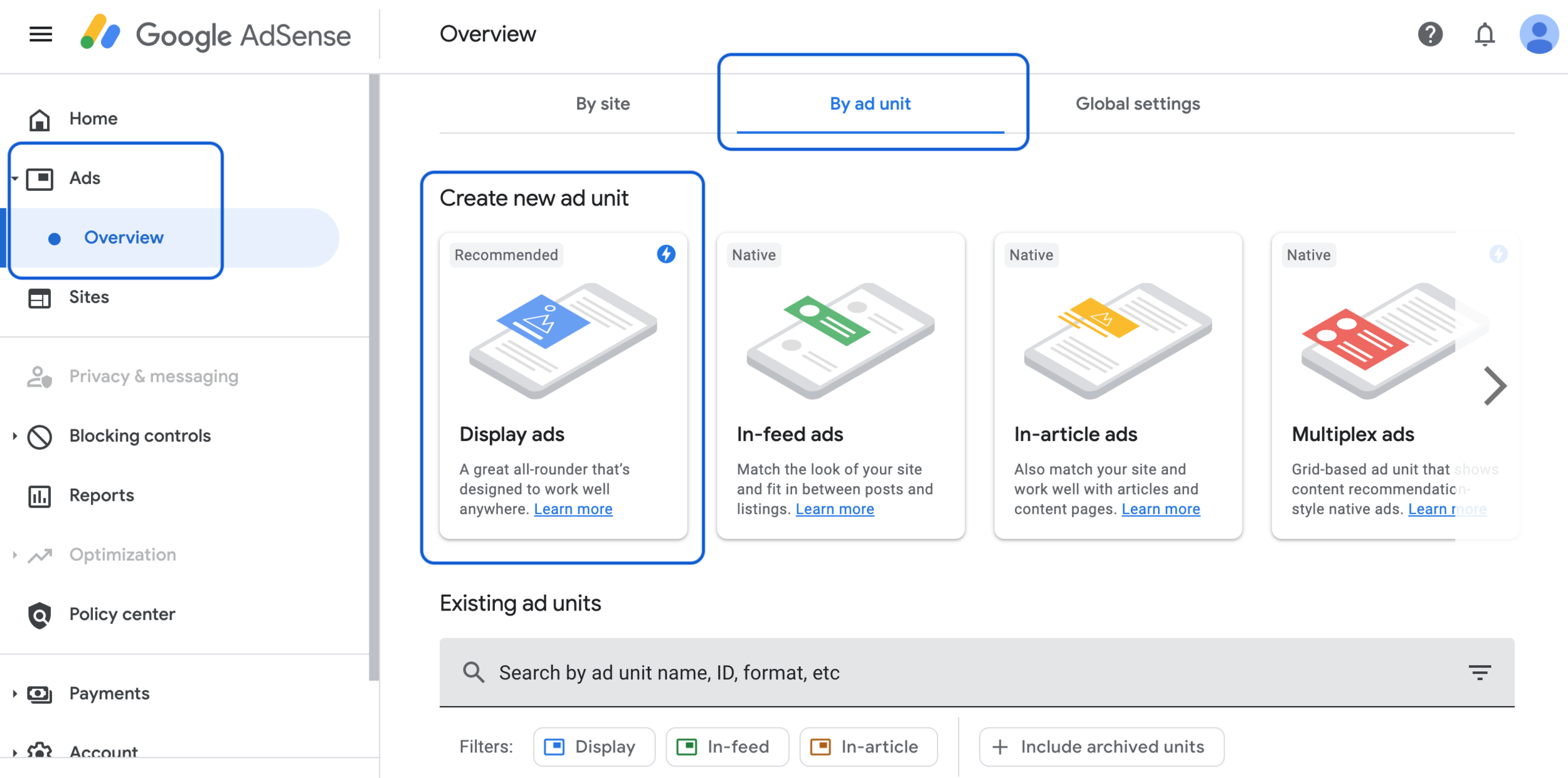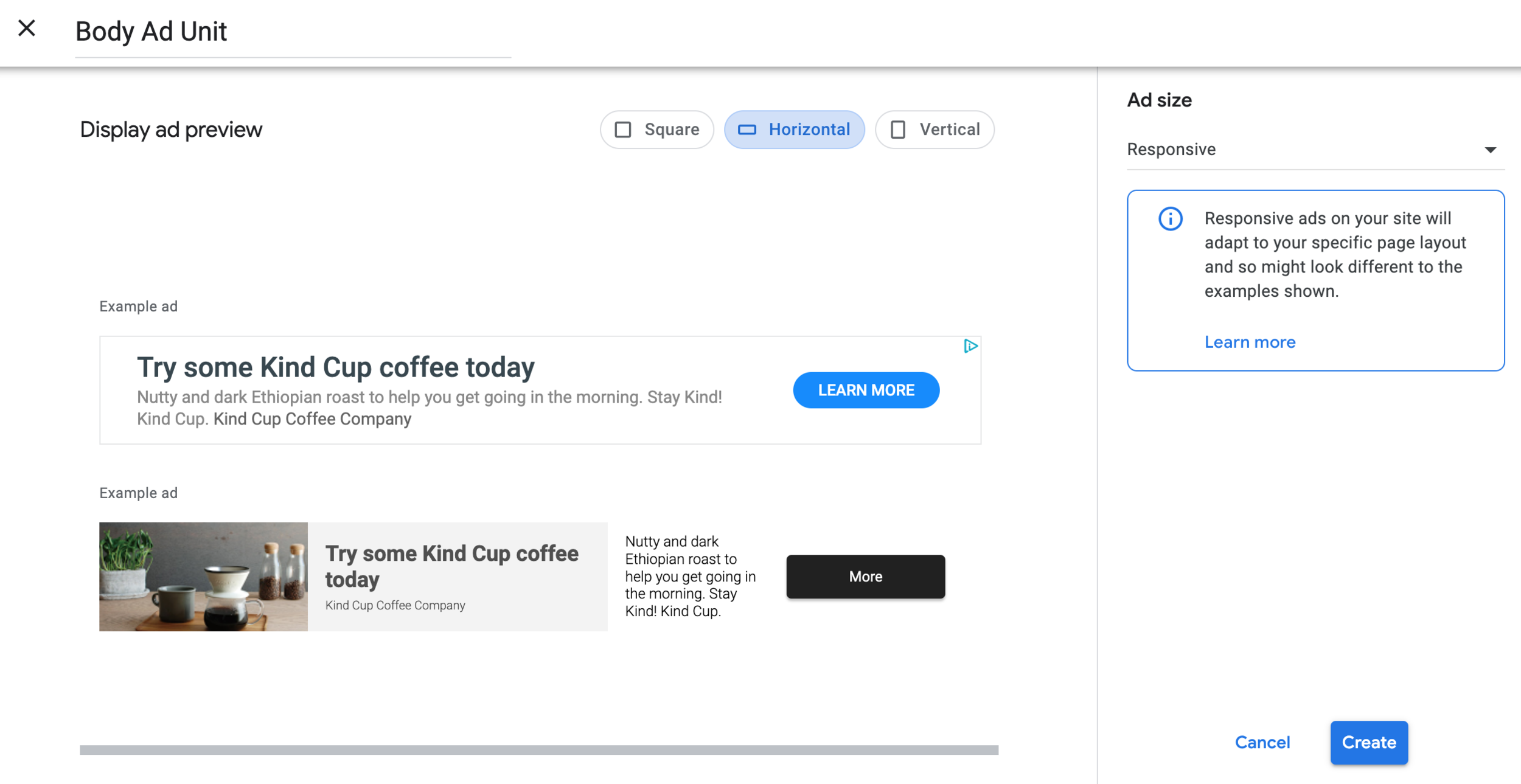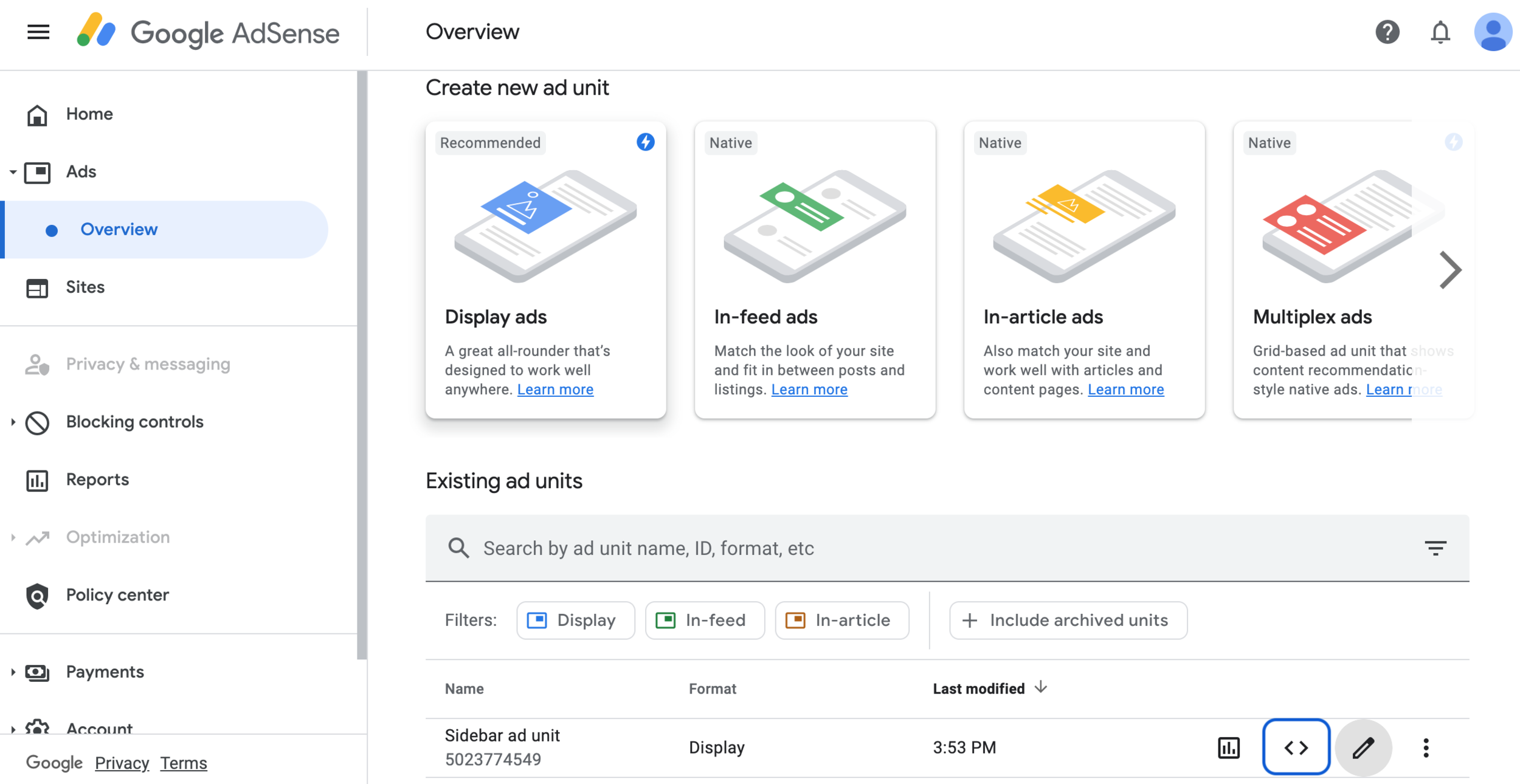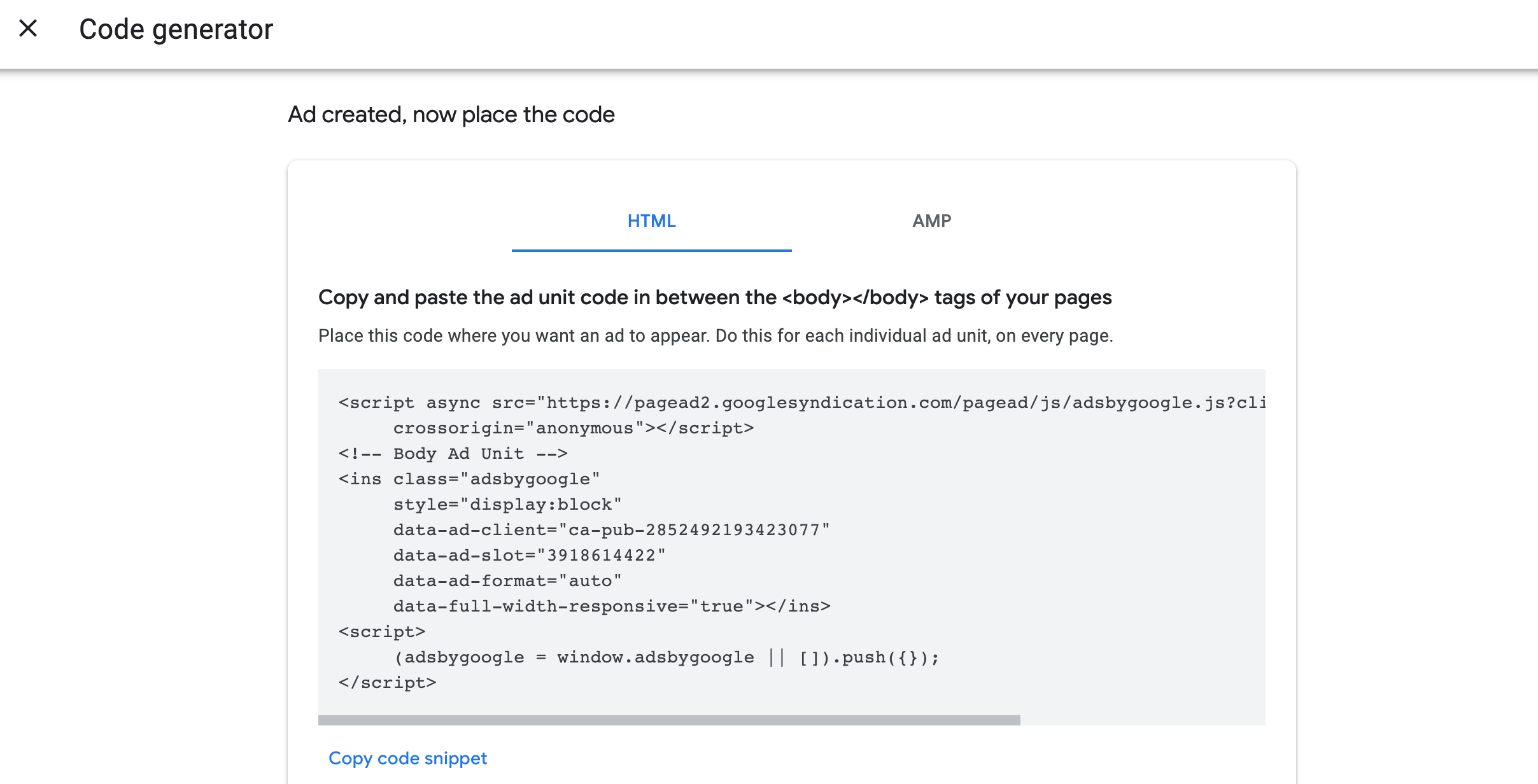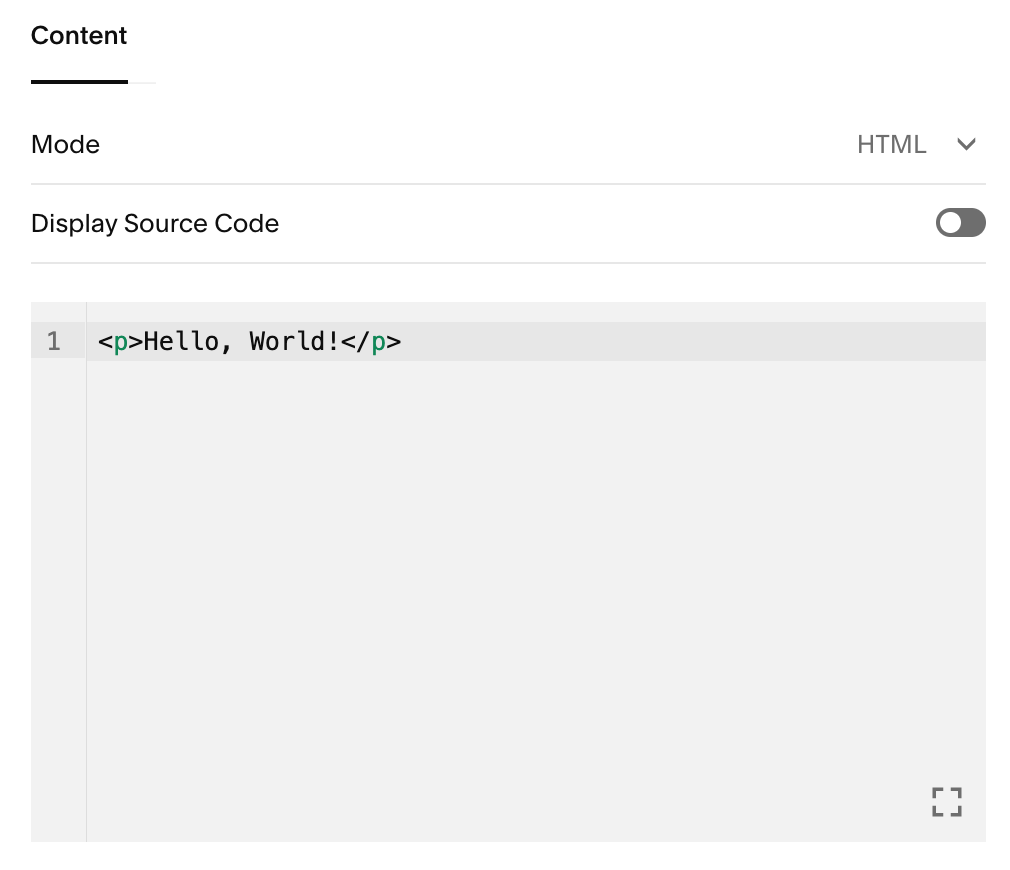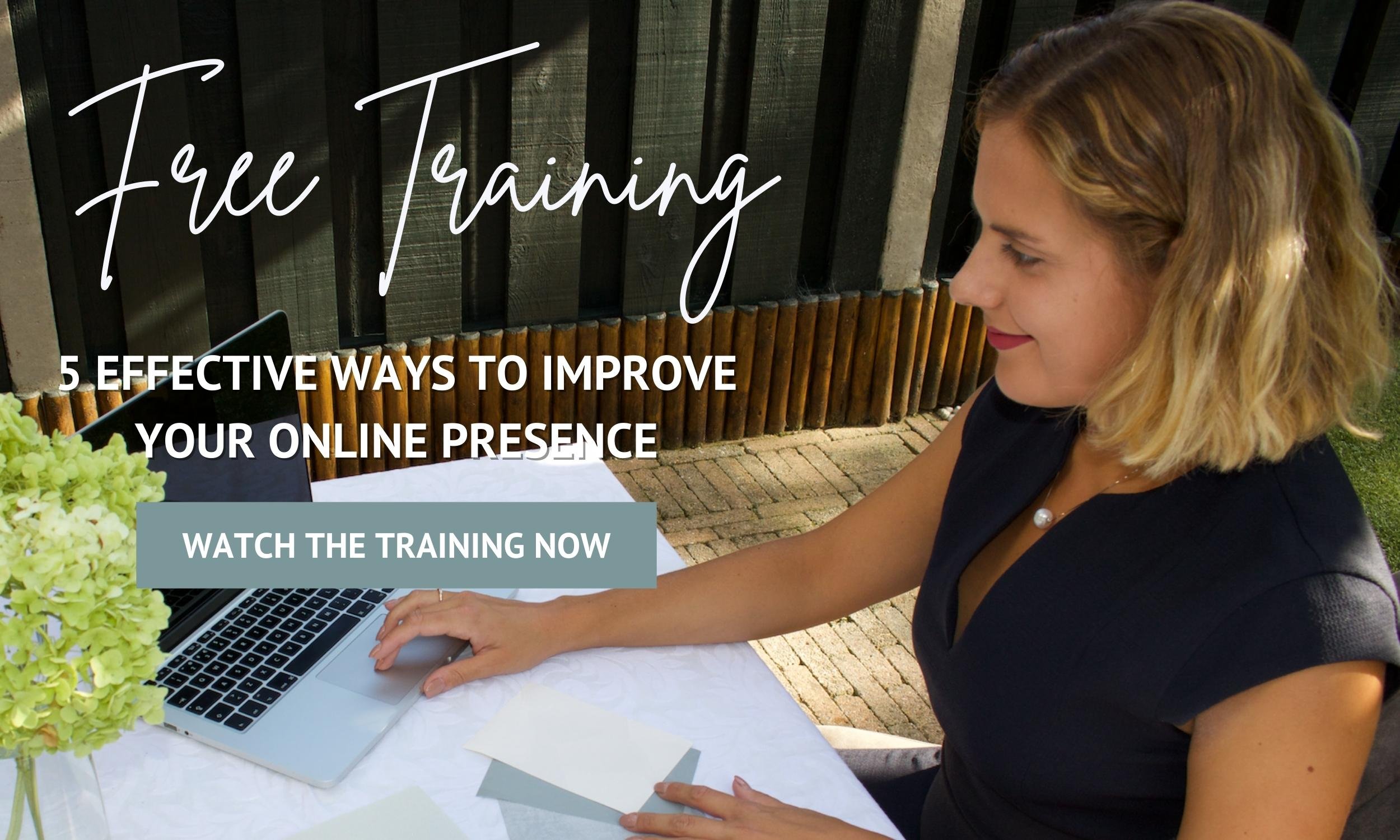4 Easy Steps To Setup Google AdSense On Your Squarespace Website
4 Easy Steps To Setup Google AdSense On Squarespace!
Did you know that is possible to monetize your Squarespace website? YES, you can start earning some money with your Squarespace website with Google Adsense in just 4 steps!
But before we start we would like to remind you that to make a significant income from ads, you need traffic. So, also focus your efforts towards driving traffic to your website, you can find more details on that topic here.
Alright then. Let’s do this!
4 Easy Steps To Setup Google AdSense On Your Squarespace Website
STEP 1: ADD SQUARESPACE WEBSITE TO GOOGLE ADSENSE
Sign up or login into Google AdSense (for this step you’ll need a Gmail or G Suite account)
Once you’re in your account, click on SITES in the sidebar menu on the left.
Click ADD SITE
Enter the URL of your website as example.com
Click NEXT
STEP 2: CONNECT YOUR SQUARESPACE WEBSITE TO ADSENSE
Copy the code provided by AdSense
Login into your Squarespace website
Click SETTINGS > ADVANCED > CODE INJECTION and then paste the code from AdSense into the HEADER box
Click SAVE
Once the code is pasted into your Squarespace website go to AdSense and click SUBMIT
PRO TIP: Don’t worry if your website is not immediately verified, Google can take some time to complete this process.
STEP 3: CREATE AN AD
To make things simple we recommend setting up AD UNITS. For this step-by-step guide, we will create one ad unit for the website sidebar and one ad unit for the website body.
To create an AD UNIT you need to:
Go to Google AdSense
On the left sidebar menu click ADS > OVERVIEW > BY AD UNIT
Inside BY AD UNIT and under CREATE NEW AD UNIT select DISPLAY ADS
SIDEBAR AD UNIT
To create a sidebar ad unit to be placed in the sidebar of your website blog, for example, you need to:
Choose a name for your ad unit
Select SQUARE or VERTICAL shape
I set my ad size as RESPONSIVE
Click CREATE
You can see that Google Adsense generated the HTML code for you, this code will be used later on when we’ll show you how to place the ads throughout your website.
Click DONE and the code will be saved and ready to use later
BODY AD UNIT
To create a body ad unit to be placed in the body of your website pages and blog posts, you need to:
Choose a name for your ad unit
Select HORIZONTAL shape
I set my ad size as RESPONSIVE
Click CREATE
Click DONE
Make Sure You Download Our Free Resources
Free Training “5 Effective Ways to Improve Your Online Presence”
Business Foundation Workbook
Brand & Style Workbook
Website Design Guide For Health, Wellness & Fitness Brands
Content Marketing Planner
Search Engine Optimization (SEO) Checklist
STEP 4: PLACE The AD UNITS Into YOUR SQUARESPACE WEBSITE
PRO TIP: Before proceeding with this step, we recommend waiting until your website has been approved by Google AdSense. If you do this step before being approved the ad unit you created will display as an empty space on your website.
Once your website has been approved by Google AdSense and your ad units are created you can start placing ads throughout your website by:
Go to Google AdSense
On the left sidebar menu click ADS > OVERVIEW > EXISTING ADD UNITS > CLICK “<>” BUTTON
Once you click the button to get the code of the ad you want to place on your website, click COPY CODE SNIPPET to copy the ad unit code
To place the ad into your Squarespace website you simply need to add a CODE BLOCK wherever you want the ad to be displayed. After adding the code block you just need to paste the code from AdSense for the specific ad unit you want to be displayed.
You can place an ad on your Squarespace website by:
Log in to your Squarespace website
Go to the specific location you want the ad to appear and add a CODE BLOCK
PASTE THE CODE you copied from Google AdSense into the code block
Click APPLY
Click SAVE
PRO TIP: Once the above steps are completed you won’t see the ad. Instead, you’ll see a message saying “Script Disabled”, this is normal behavior so you don’t need to worry because the ad is there.
Let’s Work Together! We would love to help transform your online presence!
Final Thoughts
That’s it - 4 Easy Steps To Setup Google AdSense On Your Squarespace Website!
We hope this article was clear and straight to the point! We have no doubt that after reading this you’ll be able to setup Google AdSense and start monetizing your Squarespace website without any hassle.
Now it's your turn to tell us, after reading this article do you have any questions? Send us your thoughts, and any other concerns you might have, and we’ll do our best to answer them.
Want to start working on your online presence? Check out our free resources!
FIND THIS POST HELPFUL? YOU’LL ALSO LOVE THESE…
How to Boost Your Website Traffic And Explode Your Business using Organic SEO
SEO Tips For Health, Wellness & Fitness Brands: 10 Ways To Rank Higher
5 CSS Customization Tricks to Take your Squarespace Website to the Next Level
Why Is It Important and How to Track Your Squarespace Website Statistics